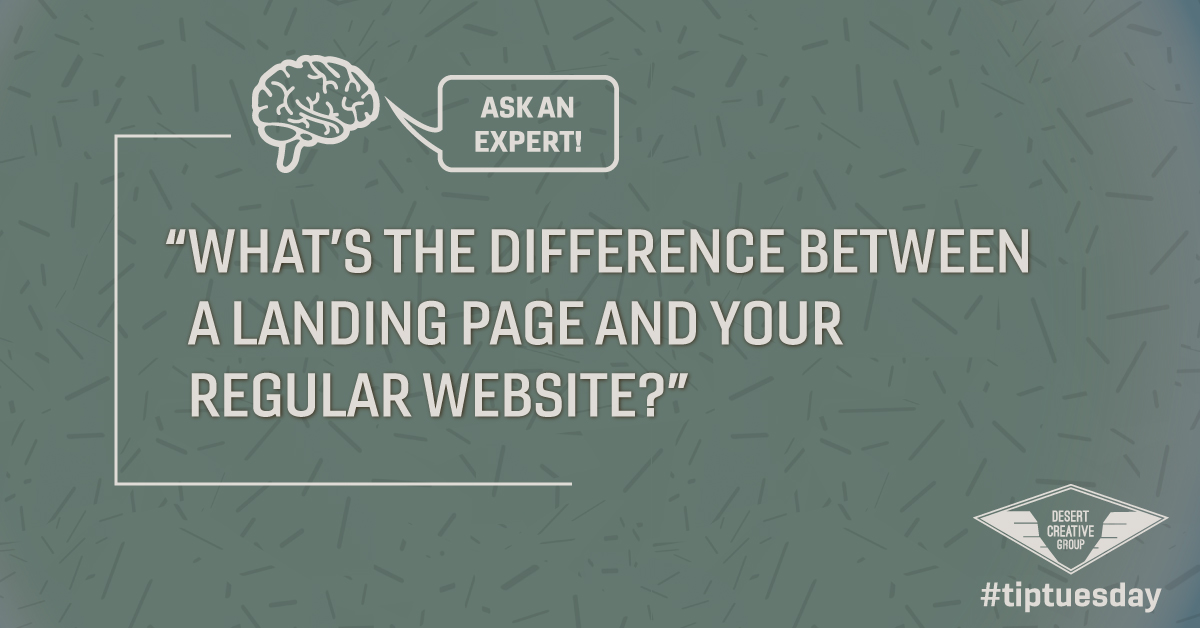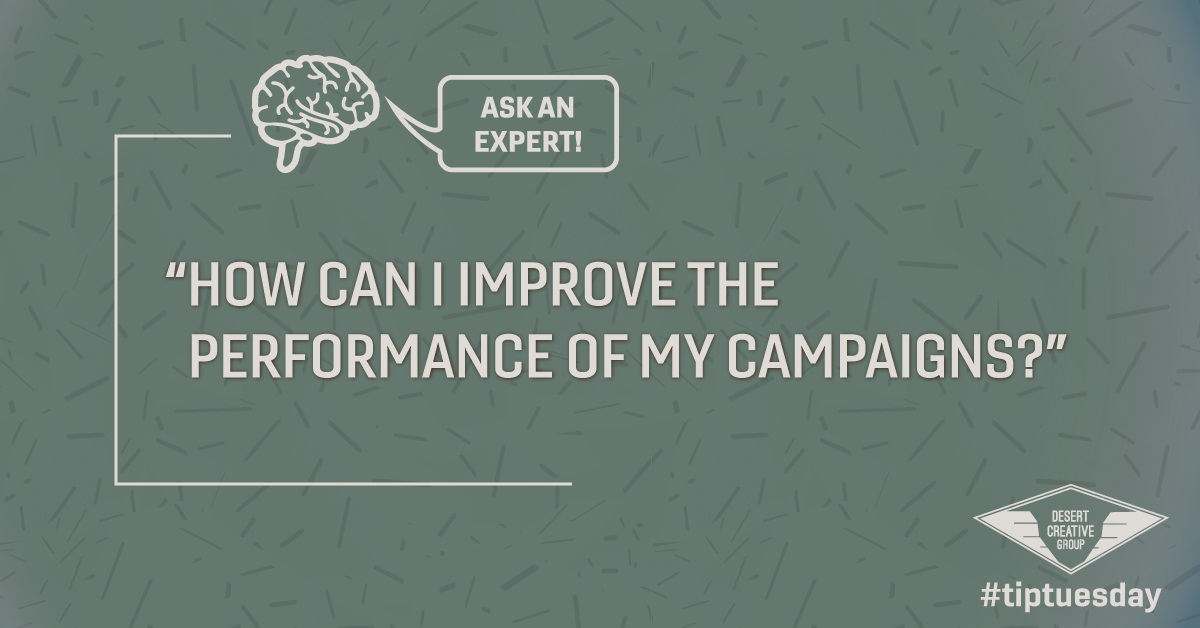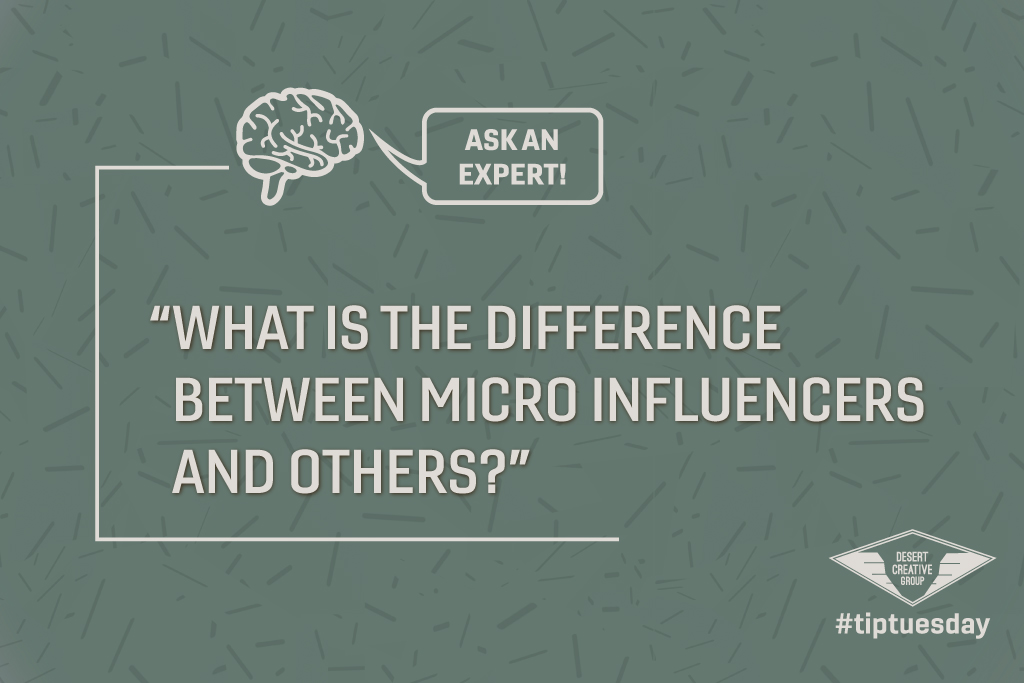Tip Tuesdays Ask an Expert: “How do I track traffic and conversions from paid ads on my website?”
This is a great question! Is a campaign really successful if you don’t have the data to prove what was successful about it?
Tracking campaign success across digital platforms largely is tracking people’s movements throughout every piece of your campaign by tracking conversions and traffic.
For example, if you have a landing page that is promoting a specific offering or your services tailored to a specific audience, chances are that you will be directing people to that landing page from multiple avenues.
If you get X number of downloads/calls booked/purchases/etc from your landing page – it’s really helpful to know which channel delivered higher or lower success! First, we need to track the traffic, and secondly, we need to track the actual conversions. This will help us see a complete look at how well each piece of your campaign is functioning separately.
Step 1: Getting Your Links Ready For Tracking – Utilizing UTM Links
UTM Links take your URL and add specific bits of code to them that Google Analytics (or other tracking services) can use to tell you exactly where that person came from.
Google has a free UTM URL builder that you can find here.
There are 7 different parameters that you can define, but typically you usually need to focus on the main 3 (and for the sake of this blog post, we’ll cover the 3).
After starting out with the main URL you are pointing to, you’ll want to specify the Campaign Source, Campaign Medium, and Campaign Name.
Note: If you’re running multiple ads under the campaign on the same source/platform or A/B testing, say for example a Facebook ad campaign, you’ll want to also name each ad with its own Campaign Content field.
Campaign Source
A parameter to identify the source of the traffic the link is featured in such as Facebook, newsletter, search engines like Google, etc.
Campaign Medium
A parameter to identify the type of marketing medium such as email, ads, banners, etc.
Campaign Name
This parameter lets you identify a specific product promotion or a strategic campaign, like spring_sale.
Step 2: Tracking Campaign Traffic to Your Website With Google Analytics
Once you have your URL tracking campaign traffic, you can access the data associated from your Google Analytics “Acquisition” menu. You can filter through many different data filtering parameters to learn more about your audience.

Step 3: Tracking Conversions With Custom Events
The 3rd step is to track conversions from the traffic on your website. You’ll want to set up a tracking event called a Goal in your Admin Settings from the “All Website Data” panel because this allows you to see how many people completed your event.
One trick to this: we like to have a confirmation or thank you subpage to send someone to once they complete the action (make sure you turn off search engine indexing for this page). This makes it easy to set up an event to track via the 1st URL (your landing page) and then the second URL (Thank you Page) completes the conversion.
Once you have your tracking event set up, you’ll be able to see the campaign, source, and medium traffic information that contributed to your conversions!


Don’t Miss Out on Tip Tuesday!
For more marketing and business-related tips, sign up for our weekly #tiptuesday email newsletter here:
Want to Catch up on Past Tip Tuesdays?
Find them all here